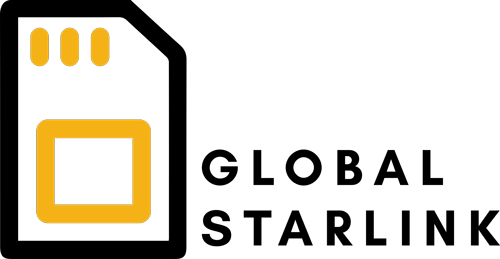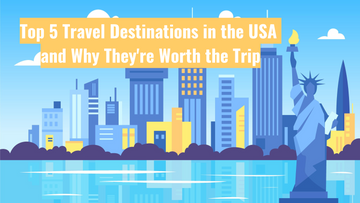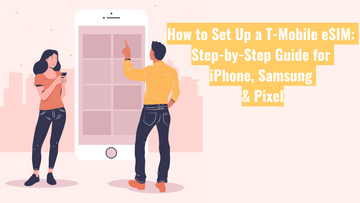Having Trouble With Your eSIM? A Network Reset Might Do the Trick

If your phone’s playing up after switching to an eSIM — maybe you’ve got no signal, dodgy mobile data, or calls not going through — one simple fix that often helps is doing a network settings reset.
It sounds technical, but it’s actually pretty straightforward. Let’s break down what it does, why it helps, and how to do it on both Android and iPhone.
🧠 What Gets Wiped (and What Doesn’t)?
A network reset clears:
-
All saved Wi-Fi networks and passwords
-
Any Bluetooth pairings
-
VPN settings
-
Mobile network and APN configurations
But don’t stress — it won’t delete your eSIM, phone number, contacts, or apps. Your mobile plan will still be there, and your data’s safe.
🔁 When to Try a Network Reset for eSIM Issues
It’s worth giving a reset a go if:
-
Your eSIM says “No Service”, “No SIM”, or isn’t connecting
-
Mobile data isn’t working
-
You’re missing calls or texts
-
Roaming’s not kicking in when you’re overseas
-
You’ve already tried restarting your phone or toggling flight mode
📱 How to Reset Network Settings
On Android:
(Steps might vary slightly depending on your device)
-
Head to Settings
-
Tap System or General Management
-
Go to Reset or Reset Options
-
Select Reset Wi-Fi, Mobile & Bluetooth
-
Confirm with Reset Settings
Your phone will restart — once it’s back on, give it a minute to reconnect.
On iPhone:
-
Open Settings
-
Tap General
-
Scroll to the bottom and tap Transfer or Reset iPhone
-
Tap Reset
-
Choose Reset Network Settings
-
Enter your passcode if needed, then confirm
The phone will reboot, and after a moment, your eSIM should reconnect to your mobile network.
Resetting network settings is one of those classic “turn it off and on again” fixes — and more often than not, it does the job.