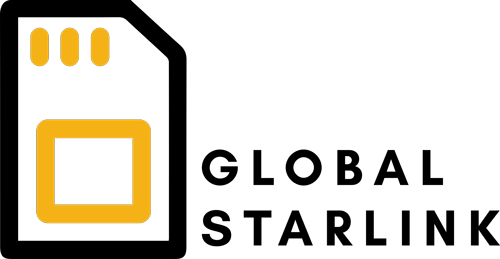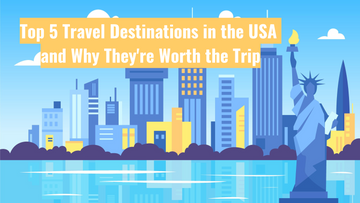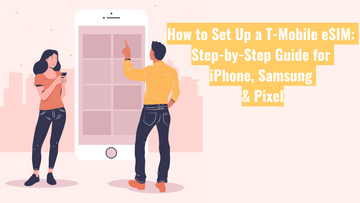What is an IMEI and Why Are There Two?

What Is an IMEI and Why Does Your Phone Have Two?
If you've ever set up a mobile phone or needed help from tech support, you might've come across the term IMEI. But what exactly is it—and why does your phone have two of them?
What Is an IMEI?
IMEI stands for International Mobile Equipment Identity. It’s a unique 15-digit number assigned to every mobile device that connects to a mobile network. Think of it like your phone’s fingerprint—it helps mobile providers identify your specific device.
Your IMEI plays a role in things like:
-
Activating mobile service
-
Blocking a lost or stolen device from accessing the network
-
Diagnosing technical issues
You can find your IMEI by dialling *#06# on most phones, or by heading to your phone’s settings under "About Phone".
Why Do Phones Have Two IMEIs?
Most modern smartphones—especially those with dual SIM functionality—come with two IMEI numbers. This is because they support two separate mobile connections: one for each SIM slot (either physical or eSIM).
Here’s how it works:
-
IMEI 1 is usually linked to your main SIM slot (typically the physical SIM).
-
IMEI 2 is used for your second SIM, which on many phones is an eSIM.
This setup means you can connect to two mobile networks at once—handy if you're travelling, running a business, or managing both personal and work numbers on a single device.
Why Use IMEI 2 for eSIM Activation?
At Global Starlink, we offer reliable US eSIM services for travellers, digital nomads, and anyone who needs solid mobile coverage in the States—without the hassle of swapping SIM cards.
To get the best experience when activating our eSIM, we recommend using your device’s IMEI 2.
Here’s why:
-
IMEI 2 is usually assigned to the eSIM on dual-SIM smartphones
-
It ensures compatibility with our platform and a smoother setup
-
It avoids issues if you’re already using a physical SIM in IMEI 1
How to Find IMEI 2 on Your Phone
To locate your IMEI 2:
-
Dial *#06# – both IMEIs will be displayed on-screen
-
Or go to Settings > General > About on an iPhone, or Settings > About Phone on Android
Look for the second IMEI number—that’s the one you’ll need when setting up your US eSIM.