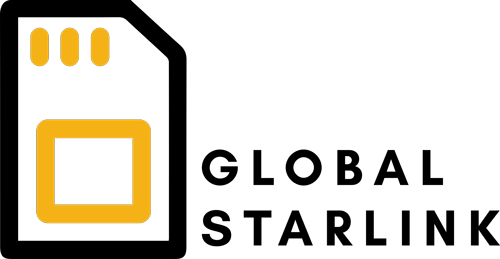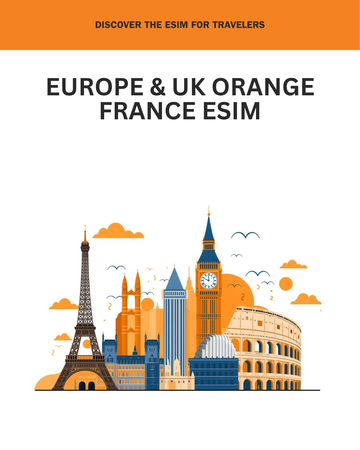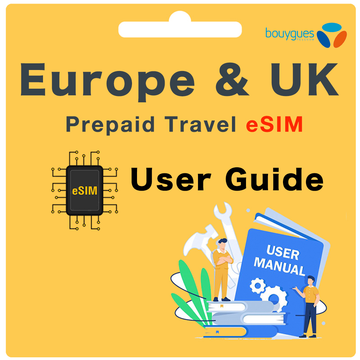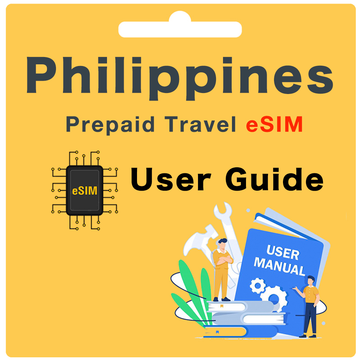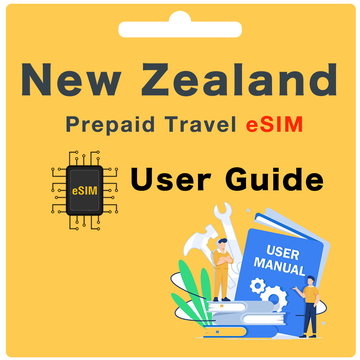Orange Spain Europe Prepaid eSIM User Guide
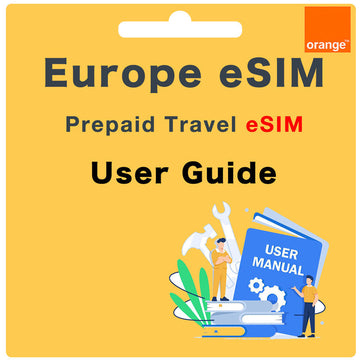
What's included?
- Genuine Orange Spain eSIM and Plan
- 60GB/250GB/300GB High Speed Data in Spain
- 13GB/20GB/26GB High Speed Roaming Data
- Calls & Texts: Unlimited calls to European standard mobiles and landlines, no SMS included
- Hotspot/Tethering allowed
- Spanish Phone Number
What do I need to do before I depart?
Before you depart, please make sure you have:
Step 1. Checked your device's eSIM compatibility
Note: To check if your device supports eSIM, please dial *#06#. If a 32-digit EID number appears on your screen, your device supports eSIM.
Step 2. Checked your device is unlocked
Step 3. Registered your Arrival Date via our website here.
How do I register my Arrival Date?
To register your Arrival Date, please visit our website here. Once you have completed this, please allow up to 24 hours.
What if I'm not sure about my Arrival Date?
If you're not sure when you'll be traveling, you can register your dates later. It's best to do this at least one day before you travel to ensure a smooth activation process.
What if my Arrival Date changes?
Your Orange Spain QR code is generated between 07:00 and 00:00 UTC+2/CET (Central European Time) on your provided Arrival Date. Should you wish to change your Activation Date after your request has been processed, please contact us at least 3 days prior to your current date, so we can change the commencement date of your service. Please note we cannot change the time of activation, only the date. Please email us at hello@globalstarlink.com.au for further assistance.
How do I find my Order Number?
Depending on the Marketplace you purchased from, there will be a different order number type. You can generally find this via the Confirmation Email, or by signing into your eBay or Amazon account and clicking into your order.
Please see below for an example for each Marketplace:
- eBay: 12-34567-89123
- Global Starlink: #INV1234GS
- Amazon: 503-1234567-1234567
Note: If you have purchased multiple eSIMs, please use the same order number for each eSIM purchased.
How do I activate this eSIM?
To Activate your eSIM, please use the following steps:
Step 1. Go to device settings and scan the QR code to install your QR code
iOS
Settings > Mobile > under SIMs, select add eSIM > scan the QR code or enter the activation code manually
Android
Settings > Connections > SIM card manager > select 'Add mobile plan' or 'Add eSIM' > scan the QR code or enter the activation code manually
Pixel
Settings > Network & internet > Mobile network > Advanced > Carrier > select 'Add carrier' or 'Add carrier eSIM'
Step 2. Please allow 2-3 minutes while the QR code installs onto your device. Once the installation is complete, you should see a notification that the installation is complete. The eSIM should appear under your SIMs/eSIM section of your device with one of the following labels: Mobile Data, Secondary, Travel, etc.
Note: Please make sure to enter your PIN number when prompted during installation. Failing to enter the PIN will invalidate the QR code. We cannot offer a refund if this step is missed.
What do I do once I have arrived in Europe?
Once you have arrived in Europe, please use the following steps:
Step 1. Turn your eSIM ‘ON’
iOS
Settings > Mobile > under SIMs go to your new Europe eSIM > toggle the switch for 'Turn on this Line' to ON
Android
Settings > Connections > SIM card manager > go to your new Europe eSIM > toggle the switch to turn ON the eSIM
Pixel
Settings > Network & internet > Mobile network > go to your new Europe eSIM > toggle the switch to turn ON the eSIM
Step 2. Change your Mobile Data to your new Europe eSIM
iOS
Settings > Mobile > Mobile Data > select your new Europe eSIM
Android
Settings > Connections > SIM Card manager > tap Mobile data > select your new Europe eSIM
Pixel
Settings > Network & internet > Mobile network > tap Mobile data > select your new Europe eSIM
Step 3. Change your Default Voice Line/Calls to your new Europe eSIM
iOS
Settings > Mobile > Default Voice Line > select your new Europe eSIM
Android
Settings > Connections > SIM Card manager > tap Calls > select your new Europe eSIM
Pixel
Settings > Network & internet > Mobile network > tap Calls > select your new Europe eSIM
Step 4. Check your Data Roaming is turned ON
iOS
Settings > Mobile > under SIMs go to your new Europe eSIM > check 'Data Roaming' is switched ON
Android
Settings > Connections > Mobile networks > check Data Roaming is switched ON
Pixel
Settings > Network & internet > Mobile network > Advanced > Data Roaming > check Data Roaming is switched ON
Step 5. Try Manual Network Selection to connect to the best available network:
iOS
Settings > Mobile > select your new Orange Spain eSIM > Network Selection > if your Network Selection is incorrect, please turn Automatic 'OFF' and manually select the correct Network Carrier
Android
Settings > Connections > Mobile networks > Network Operators or Network Selection > if your Network Selection is incorrect, please turn Automatic 'OFF' and manually select the correct Network Carrier
Pixel
Settings > Network & internet > Mobile network > Advanced > Network Operators or Carrier > if your Network Selection is incorrect, please turn Automatic 'OFF' and manually select the correct Network Carrier
Please allow up to 30 mins for the eSIM to properly connect to the network.
What will my phone number be?
Orange Spain eSIM come with a Spanish phone number. There are a few ways to find your Orange Spain eSIM phone number:
- Firstly, via the Orange Spain eSIM QR Code PDF. You can find this phone number next to the QR code under ‘Tu número móvil’.
- After activating your Orange Spain eSIM, you will receive a welcome message with your new phone number.
How do I check My Data Balance?
There are a few ways to check your Orange Spain eSIM data balance:
- Simply dial *111#. You'll receive a prompt displaying the amount of data you've used so far. Please note that this service is free for the first 5 uses. After that, a charge of €0.25 will apply for each additional use.
- Send an SMS with the word SALDO to 1470. You should receive an SMS with your current balance. Charges may apply.
- Register your eSIM via the Orange Spain website.
Step 1. Visit https://www.orange.es/
Step 2. Click on 'Mi Orange' and set up an account using the Orange Spain Phone Number for your eSIM.
Step 3. If you do not have an account yet for your eSIM, you will need to click 'New Password' to set up your account. - Using your device settings to check your data balance for the Orange Spain eSIM. Depending on your device type, please use the following steps:
iOS
Settings > Mobile > under Mobile Data for your [Orange Spain eSIM name] > Current Period
Android
Settings > Connections > Data usage or Mobile data usage
Pixel
Settings > Network & internet > Mobile network or Data usage
Can I recharge my eSIM?
Which countries does this eSIM work in?
The Orange Spain eSIM Card is specifically designed for use in:
- EU countries (Calls & Data): Austria, Belgium, Bulgaria, Croatia, Cyprus, Czech Republic, Denmark, Estonia, Finland (including the Aland Islands), France (including Martinique, Guadeloupe, Saint Martin, French Guyana, Reunion and Mayotte), Germany, Greece, Hungary, Ireland, Italy (including Vatican City), Latvia, Lithuania, Luxembourg, Malta, Netherlands, Poland, Portugal (including Madeira and Azores, excludes Andorra), Romania, Slovakia, Slovenia, and Sweden.
- Non-EU countries (Calls & Data): Norway and Liechtenstein
How do my family and friends call and message me?
Your family and friends can call and message you on your Orange Spain phone number with the prefix +34. (Please note that standard international call and text rates may apply depending on their Australian phone plan.)
Alternatively, you can also stay in touch with your family and friends by using data-based apps such as WhatsApp, Viber, Snapchat, Facebook Messenger, iMessage, etc.
What happens if I am travelling for longer than the Service Days I purchased?
If you are travelling for longer than the duration covered by the Orange Spain eSIM, you will need to purchase another eSIM for the additional days you need. This allows you to continue enjoying high-speed data connectivity during your extended stay in Europe.
If I have trouble with eSIM while I'm overseas, what should I do?
1. Self-service: Visit www.globalstarlink.com.au/pages/faq.
2. Livechat: Click on "Chat with us" on our website to initiate a live chat conversation with our customer service team online. (Our working hours are Monday to Sunday: 9am - 1am Australian Eastern Time)
3. Email us: If the situation occurs outside of our working hours, please email us immediately at hello@globalstarlink.com.au. We will start processing your request when we are back online the next day. To expedite the process, please include the following information in your email for us to investigate further:
- Order Number (or SIM number)
- Your current location
- Make and model of your phone
- Screenshots of any error messages you are receiving
- Any other information about the issue that you think will help us assist you in resolving the issue.
4. Contact Orange Spain customer service: The best way to get in touch with Orange Spain is by calling +34 695 911 900. Their customer service is available Monday to Sunday from 9:00am to 10:00pm. Agents are available who speak English, French, German, and Chinese.