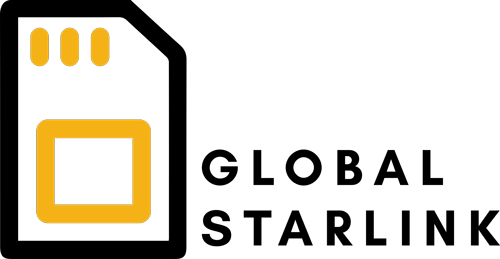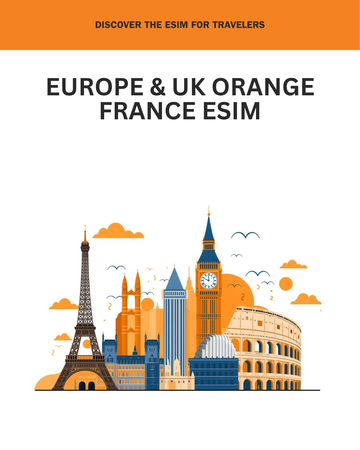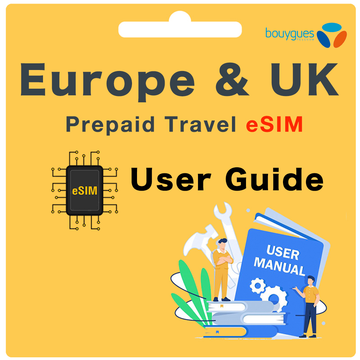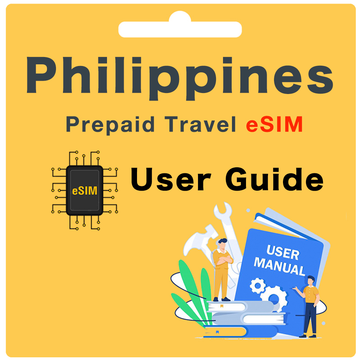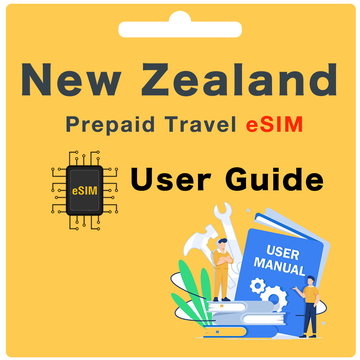Softbank Japan Prepaid eSIM User Guide
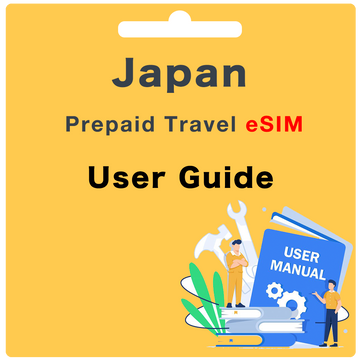
What's included?
- Genuine Softbank Japan eSIM and Plan
- 1GB/Day High Speed Data; Unlimited 128Kbps Data
- No Calls and Texts (Data only eSIM)
- Hotspot/Tethering allowed
What do I need to do before I depart?
Before you depart, please make sure you have:
- Checked your device's eSIM compatibility
Note: To check if your device supports eSIM, please dial *#06#. If a 32-digit EID number appears on your screen, your device supports eSIM.
- Checked your device is unlocked
- Registered your Arrival Date via our website here.
How do I register my Arrival Date?
To register your Arrival Date, please visit our website here. Once you have completed this, please allow up to 24 hours.
What if I'm not sure about my Arrival Date?
If you're not sure when you'll be traveling, you can register your dates later. It's best to do this at least three days before you travel to ensure a smooth activation process.
What if my Arrival Date changes?
Once the eSIM QR code is generated, it is valid for 90 days. If you are traveling within 90 days, no changes need to be made to your activation date. If you are traveling outside of 90 days, please email us at hello@globalstarlink.com.au for further assistance.
How do I find my Order Number?
Depending on the Marketplace you purchased from, there will be a different order number type. You can generally find this via the Confirmation Email, or by signing into your eBay or Amazon account and clicking into your order.
- eBay: 12-34567-89123
- Global Starlink: #INV1234GS
- Amazon: 503-1234567-1234567
Note: If you have purchased multiple eSIMs, please use the same order number for each eSIM purchased.
How do I activate this eSIM?
To Activate your eSIM, please use the following steps:
- Go to device settings and scan the QR code to install your QR code
- iOS: Settings > Mobile > under SIMs, select add eSIM > scan the QR code or enter the activation code manually
- Android: Settings > Connections > SIM card manager > select 'Add mobile plan' or 'Add eSIM' > scan the QR code or enter the activation code manually
- Pixel: Settings > Network & internet > Mobile network > Advanced > Carrier > select 'Add carrier' or 'Add carrier eSIM'
- Allow 2-3 minutes while the QR code installs onto your device. Once the installation is complete, you should see a notification that the installation is complete.
What do I do once I have arrived in Japan?
Once you have arrived in Japan, please use the following steps:
- Turn your eSIM ‘ON’
- iOS: Settings > Mobile > under SIMs go to your new Japan eSIM > toggle the switch for 'Turn on this Line' to ON
- Android: Settings > Connections > SIM card manager > go to your new Japan eSIM > toggle the switch to turn ON the eSIM
- Pixel: Settings > Network & internet > Mobile network > go to your new Japan eSIM > toggle the switch to turn ON the eSIM
- Change your Mobile Data to your new Japan eSIM
- iOS: Settings > Mobile > Mobile Data > select your new Japan eSIM
- Android: Settings > Connections > SIM Card manager > tap Mobile data > select your new Japan eSIM
- Pixel: Settings > Network & internet > Mobile network > tap Mobile data > select your new Japan eSIM
- Check your Data Roaming is turned ON
- iOS: Settings > Mobile > under SIMs go to your new Japan eSIM > check 'Data Roaming' is switched ON
- Android: Settings > Connections > Mobile networks > check Data Roaming is switched ON
- Pixel: Settings > Network & internet > Mobile network > Advanced > Data Roaming > toggle the switch to ON for your Japan eSIM
Please allow up to 30 mins for the eSIM to properly connect to the Softbank network.
What will my phone number be?
Unfortunately, the Softbank eSIM is a data-only eSIM and doesn't come with a traditional phone number for voice calls or SMS. It provides high-speed data connectivity for browsing the web, using apps, and staying connected online while you're in Japan.
How do I check My Data Balance?
For iOS: Settings > Mobile > [Japan eSIM name] > Current Period
For Android: Settings > Connections > Data usage or Mobile data usage
For Pixel: Settings > Network & internet > Mobile network or Data usage
Can I recharge my eSIM?
The Softbank Japan eSIM is designed as a single-use eSIM and cannot be recharged or extended once it has been activated. If you need to extend your data connectivity beyond the initial duration, you will need to purchase a new eSIM for the desired duration.
Which countries does this eSIM work in?
The Softbank Japan eSIM Card is specifically designed for use in Japan and provides high-speed data connectivity within Japan only.
How do my family and friends call and message me?
Since the Softbank Japan eSIM is a data-only eSIM, your family and friends can communicate with you through internet-based messaging apps, such as WhatsApp, Facebook Messenger, or email. Share your contact details or preferred messaging app username with them to stay in touch during your time in Japan.
What happens if I am traveling for longer than the Service Days I purchased?
If you are traveling for longer than the duration covered by the Softbank Japan eSIM, you will need to purchase another eSIM for the additional days you need to continue enjoying high-speed data connectivity during your extended stay in Japan.
If I have trouble with eSIM while I'm overseas, what should I do?
1. Self-service: Visit www.globalstarlink.com.au/pages/faq.
2. Livechat: Click on "Chat with us" on our website to initiate a live chat conversation with our customer service team online. (Our working hours are Monday to Sunday: 9am - 1am Australian Eastern Time)
3. Email us: If the situation occurs outside of our working hours, please email us immediately at Send Email. We will start processing your request when we are back online the next day.
To expedite the process, please include the following information in your email for us to investigate further:
- Order Number (or SIM number)
- Your current location
- Make and model of your phone
- Screenshots of any error messages you are receiving
- Any other information about the issue that you think will help us assist you in resolving the issue.