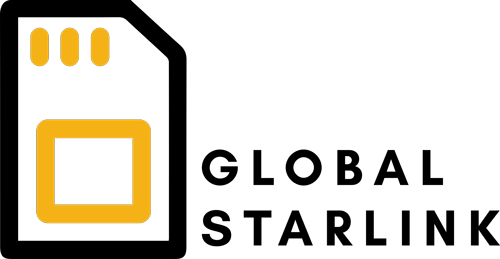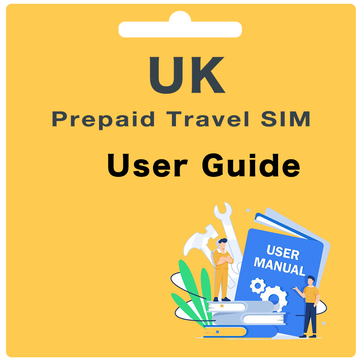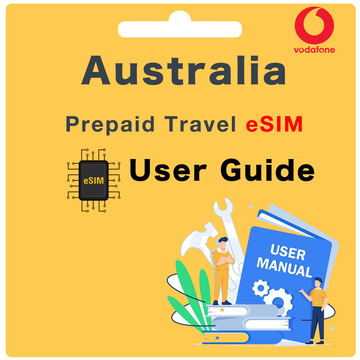South Korea Prepaid eSIM User Guide
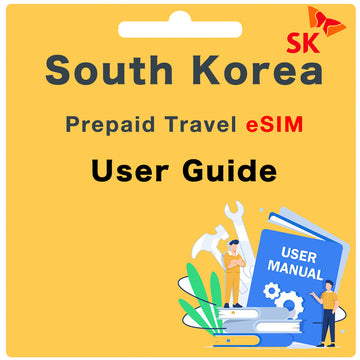
- Genuine South Korea eSIM and Plan
- 1GB/Day High Speed Data
- Unlimited 128Kbps Data
- Hotspot/Tethering allowed (Calls and Texts not included)
What to do before you depart:
Before you depart, please make sure you have:
Step 1. Checked your device's eSIM compatibility
Note: To check if your device supports eSIM, please dial *#06#. If a 32-digit EID number appears on your screen, your device supports eSIM.
Step 2. Check if your device is unlocked
Step 3. Register your Arrival Date via our website.
How do I register my Arrival Date?
To register your Arrival Date, visit our website. Once completed, allow up to 24 hours.
What if I'm not sure about my Arrival Date?
If unsure, register your dates later. It's best to do this at least three days before travel for a smooth activation process.
What if my Arrival Date changes?
Once the eSIM QR code is generated, it is valid for 90 days. If traveling within 90 days, no changes are needed. For travel outside 90 days, email us at hello@globalstarlink.com.au for assistance.
How do I find my Order Number?
Depending on the Marketplace, find the order number in the Confirmation Email or by signing into your eBay or Amazon account and clicking into your order.
Example order numbers:
- eBay: 12-34567-89123
- Global Starlink: #INV1234GS
- Amazon: 503-1234567-1234567
Note: Use the same order number for each eSIM purchased.
How do I activate this eSIM?
To Activate your eSIM:
Step 1. Go to device settings and scan the QR code to install your eSIM.
- iOS: Settings > Mobile > under SIMs, select add eSIM > scan the QR code or enter the activation code manually
- Android: Settings > Connections > SIM card manager > select 'Add mobile plan' or 'Add eSIM' > scan the QR code or enter the activation code manually
- Pixel: Settings > Network & internet > Mobile network > Advanced > Carrier > select 'Add carrier' or 'Add carrier eSIM'
Step 2. Allow 2-3 minutes for the QR code to install. Once complete, a notification should appear confirming installation. The eSIM should appear under your SIMs/eSIM section of your device with labels like Mobile Data, Secondary, Travel, CSL/1010, etc.
What do I do once I have arrived in South Korea?
Step 1. Turn your eSIM ‘ON’
iOS
Settings > Mobile > under SIMs select your new South Korea eSIM > toggle the switch for 'Turn on this Line' to ON
Android
Settings > Connections > SIM card manager > select your new South Korea eSIM > toggle the switch to turn ON the eSIM
Pixel
Settings > Network & internet > Mobile network > go to your new South Korea eSIM > toggle the switch to turn ON the eSIM
Step 2. Change your Mobile Data to your new South Korea eSIM
iOS
Settings > Mobile > Mobile Data > select your new South Korea eSIM
Android
Settings > Connections > SIM Card manager > tap Mobile data > select your new South Korea eSIM
Pixel
Settings > Network & internet > Mobile network > tap Mobile data > select your new South Korea eSIM
Step 3. Check your Data Roaming is turned ON
iOS
Settings > Mobile > under SIMs go to your new South Korea eSIM > check 'Data Roaming' is switched ON
Android
Settings > Connections > Mobile networks > check Data Roaming is switched ON
Pixel
Settings > Network & internet > Mobile network > Advanced > Data Roaming > toggle the switch to ON for your South Korea eSIM
Step 4. Check your APN settings:
APN Name: internet
APN Username: (Leave Blank)
APN Password: (Leave Blank)
iOS
Settings > Mobile > select your new South Korea eSIM > Mobile Data Network > APN details will be listed
Android
Settings > Connections > Mobile networks > Access Point Names
Pixel
Settings > Network & internet > Mobile network > Advanced > Access Point Names (or APN)
Please allow up to 30 mins for the eSIM to properly connect to the SK network.
What will my phone number be?
The South Korea eSIM is a data-only eSIM, it doesn't come with a traditional phone number for voice calls or SMS. Instead, it provides high-speed data connectivity for browsing the web, using apps, and staying connected online while you're in South Korea.
How do I check My Data Balance?
We recommend using your device settings to check your data balance for the South Korea eSIM. Unfortunately, aside from this method, there are no other ways to check your data balance. Depending on your device type, please use the following steps:
iOS
Settings > Mobile > under Mobile Data for your [South Korea eSIM name] > Current Period
Android
Settings > Connections > Data usage or Mobile data usage
Pixel
Settings > Network & internet > Mobile network or Data usage
Can I recharge my eSIM?
The South Korea eSIM is a single-use eSIM and cannot be recharged or extended once activated. If you need to extend your data connectivity, you will need to purchase a new eSIM for the desired duration.
Which countries does this eSIM work in?
The South Korea eSIM is designed for use in South Korea only. It provides high-speed data connectivity within South Korea, allowing travelers to stay connected while visiting the country.
If you plan to travel to other countries, you may need to purchase a separate eSIM card or make alternative arrangements for connectivity in those destinations.
How do my family and friends call and message me?
Since the South Korea eSIM is a data-only eSIM, your family and friends can communicate with you through internet-based messaging apps, such as WhatsApp, Facebook Messenger, or email. You can share your contact details or preferred messaging app username with them to stay in touch during your time in South Korea.
What happens if I am travelling for longer than the Service Days I purchased?
If you are traveling for longer than the duration covered by the South Korea eSIM, you will need to purchase another eSIM for the additional days you need. This allows you to continue enjoying high-speed data connectivity during your extended stay in South Korea.