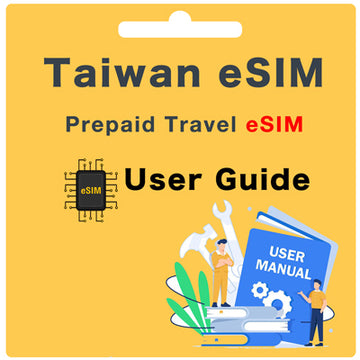Optus Australia Prepaid SIM Card User Guide
What's included ?
- 60GB Data in Australia
- Hotspot/Tethering Allowed in Australia
- Unlimited Minutes to Australian standard mobiles and landlines.
- Unlimited SMS to Australian standard mobiles and landlines
- SIM Card comes with an Australia phone number
- 28 Days of service from activation
- No Incoming call charges from any country
Is my device compatible to use this Optus Australia SIM Card?
Optus SIM Cards can be used in any unlocked mobile phone. Just keep in mind that they're not designed for use in iPads or other WiFi devices.
How do I activate this Optus Australia SIM Card?
To activate your Optus Australia SIM Card, please visit the Optus Australia website below and complete the activation form. Please note: A valid ID is required to activate the SIM Card.
https://www.optus.com.au/prepaid/activate
Once your SIM Card has been activated, insert the SIM Card into your phone and wait for the SIM Card activation process to be completed.
What will my new phone number be ?
Your Australia phone number will be assigned to you during the activation process and should be displayed to you during this process. Otherwise you can find your phone number by checking your phone's settings.
Please note: You cannot find out your phone number until the SIM card is activated.
How do I transfer my existing number to Optus?
If you're looking to transfer your existing number to Optus, there should be an option during the activation process to initiate the transfer. Simply follow these steps:
- During the activation form, look for the option to transfer your existing number.
- Follow the prompts and provide the necessary information to initiate the transfer.
- Ensure that the name associated with the previous SIM card matches the name of the Optus SIM card you are registering to. Additionally, ensure that any outstanding contracts with your previous provider are paid off.
Please note: If you encounter any issues during the transfer process, or if you prefer assistance, you have the following options:
- Visit an Optus store: You can visit any Optus store for in-person assistance with transferring your number. Optus staff will be happy to guide you through the process and address any concerns you may have.
- Contact Optus customer service:
- Call Optus customer service at 133 937 (from within Australia).
- If you're calling from overseas, dial +61 2 8082 5678.
- Alternatively, you can reach out to Optus customer service via live chat on the Optus website or through the My Optus app.
Optus customer service representatives will assist you in resolving any issues and ensuring a smooth transition of your existing number to your new Optus SIM card.
How do I check my Optus Australia call and data balance?
To check your calls and data balance, you can either dial 555 and select option 1. You will hear an automated message telling you your current balance and any available promotions. You can also sent an SMS with the number '1' to 9999. Alternatively you can download the My Optus app where you can check your balance, view your usage history, and recharge your data.
Can I recharge my Optus Australia SIM card?
Yes, you can recharge your Optus Australia SIM Card. To do so you can either visit the Optus website, use the My Optus app or purchase a recharge voucher from various retailers.
Can I use my phone as a hotspot or tethering device?
Yes, you can use your phone as a hotspot or tethering device to share your mobile data connection with other devices.
Can I use my Optus Australia SIM Card overseas?
Yes, you can use your Optus SIM card while overseas, but additional charges may apply for international usage. It's recommended to check Optus' international roaming rates and options before traveling abroad.
https://www.optus.com.au/mobile/plans/international-roaming/prepaid
How do I set up voicemail?
To set up voicemail, dial 321 from your Optus mobile phone and follow the prompts to create a voicemail greeting and set up your mailbox.